spin up a virtual
Ubuntu Linux server
with Compute Engine
on Google Cloud
All of the major cloud providers like Amazon, Microsoft, and Google offer small Linux virtual computers that you can use as web servers. They also have a variety of different operating systems available. I chose to use Ubuntu Linux on the Google Cloud Compute Engine.
+ new VM
First navigate to the Compute Engine section of the Google Cloud console in a web browser. You will have to log in with your Google account or create one.
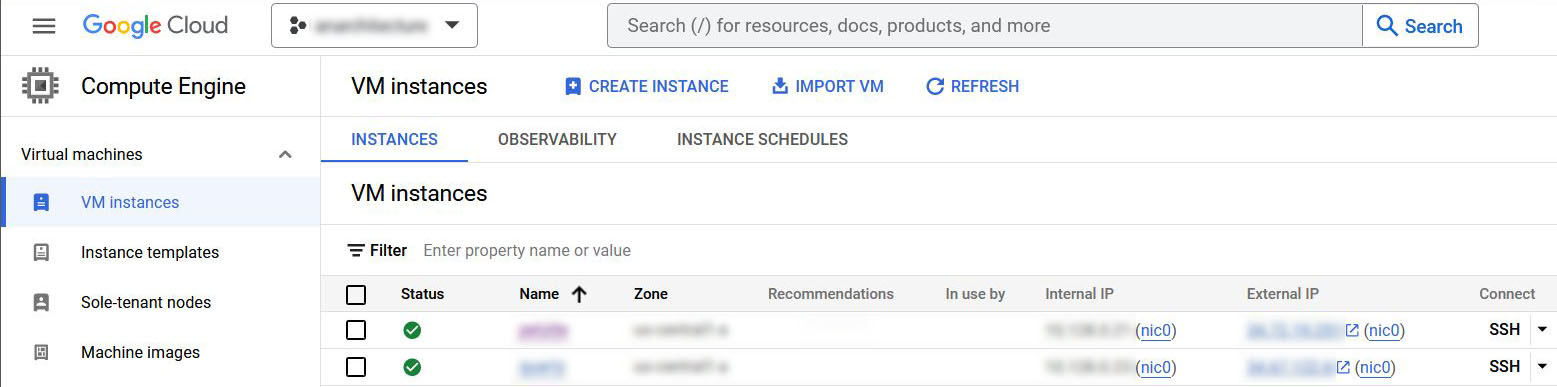
Click the + create instance button near the top of the console.
Think of a unique name. It could indicate what the server is used for, or just be a pet name.
It must start with a lowercase letter followed by up to 62 lowercase letters, numbers, or hyphens, and cannot end with a hyphen.
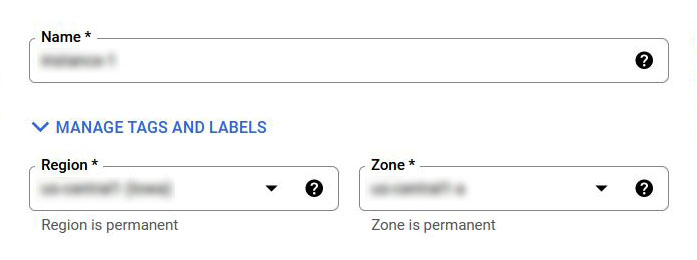
The console should automatically choose the Region and Zone that is closest to you. If it does not, read more about the Regions and Zones of Google Cloud data centers.
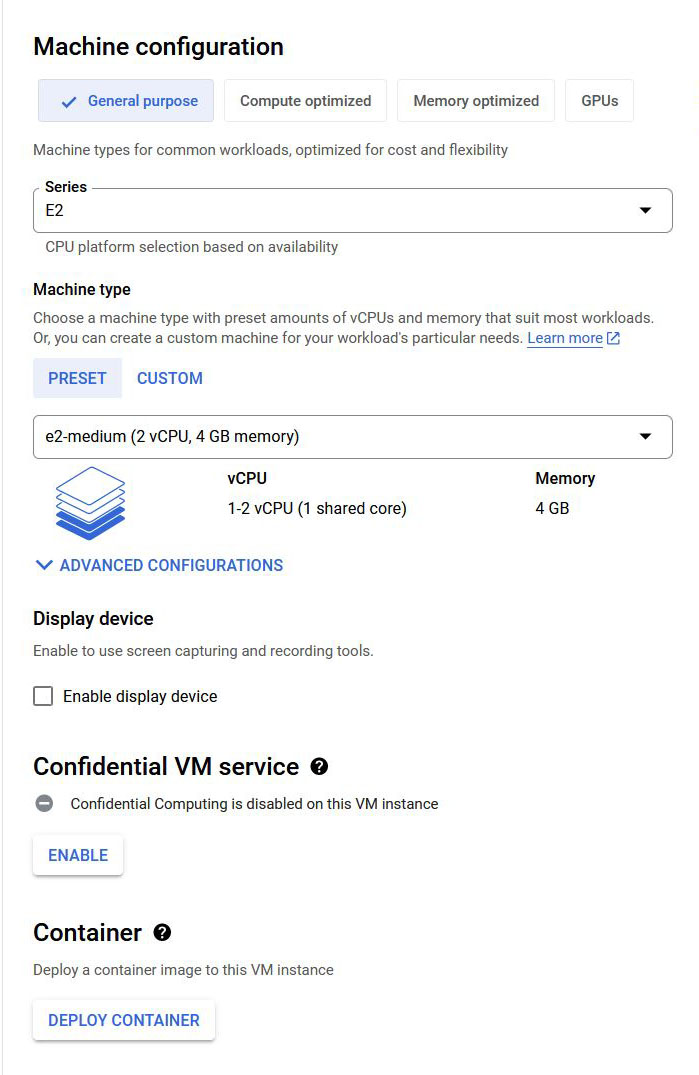
In my experience, the default configuration for a compute instance in Google Cloud has worked fine, but you can customize the CPU type, core number, and amount of memory here. You can probably leave this section, especially if it is your first time spinning up a VM.
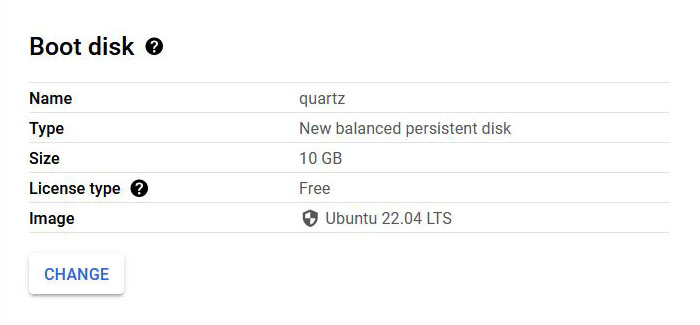
Click the change button at the bottom of the Boot disk section.
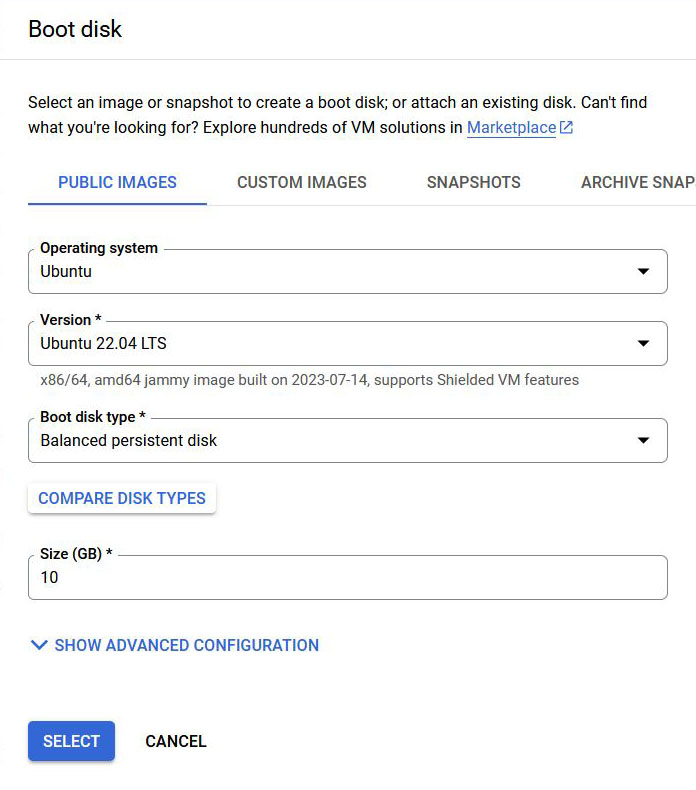
Change the Operating system to Ubuntu, and the Version to the latest LTS release. Ubuntu releases a stable version every two years, called long term support (or "LTS"). So named because operating systems older than that will fall out of support, so it is a good practice to install a fresh Ubuntu image about every two years.
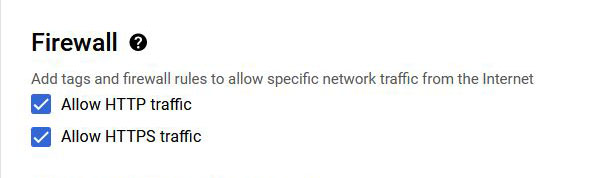
Check the http and https boxes in the Firewall section if you want to host web sites. The http port can be closed later, once ssl certificates are configured for https.
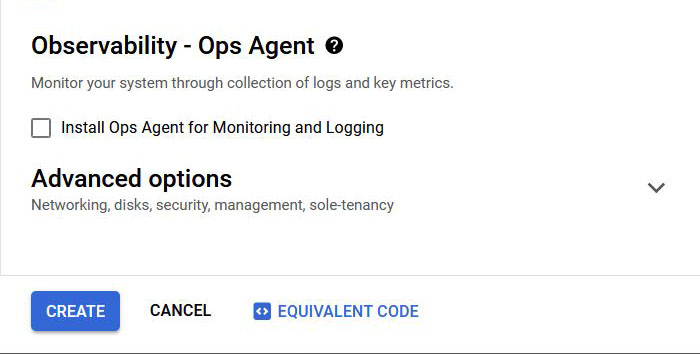
Click the create button at the very bottom of the page.